Using the Deadline Cloud for Blender submitter
To use the Deadline Cloud for Blender submitter, you will need:
- A profile to submit to Deadline Cloud with
- A Deadline Cloud farm and queue to submit to
Submit a job
To submit a job from Blender to Deadline Cloud
- Save your Blender file.
- In Blender's Render menu, choose Submit to AWS Deadline Cloud.
- You may see a pop-up to install GUI dependencies. Choose OK and wait for the dialog to disappear, then choose Submit to AWS Deadline Cloud again.
- Use the tabs in the dialog to customize your job.
- (Optional) To export a job's associated files to your job history directory without submitting it, choose Export bundle.
- A job bundle is a group of files that defines a job. For more information, see Open Job Description templates for Deadline Cloud.
- Choose Submit and follow the prompts to send your job to Deadline Cloud.
Blender-specific Settings
The Job-specific settings tab has options specific to jobs created in Blender.
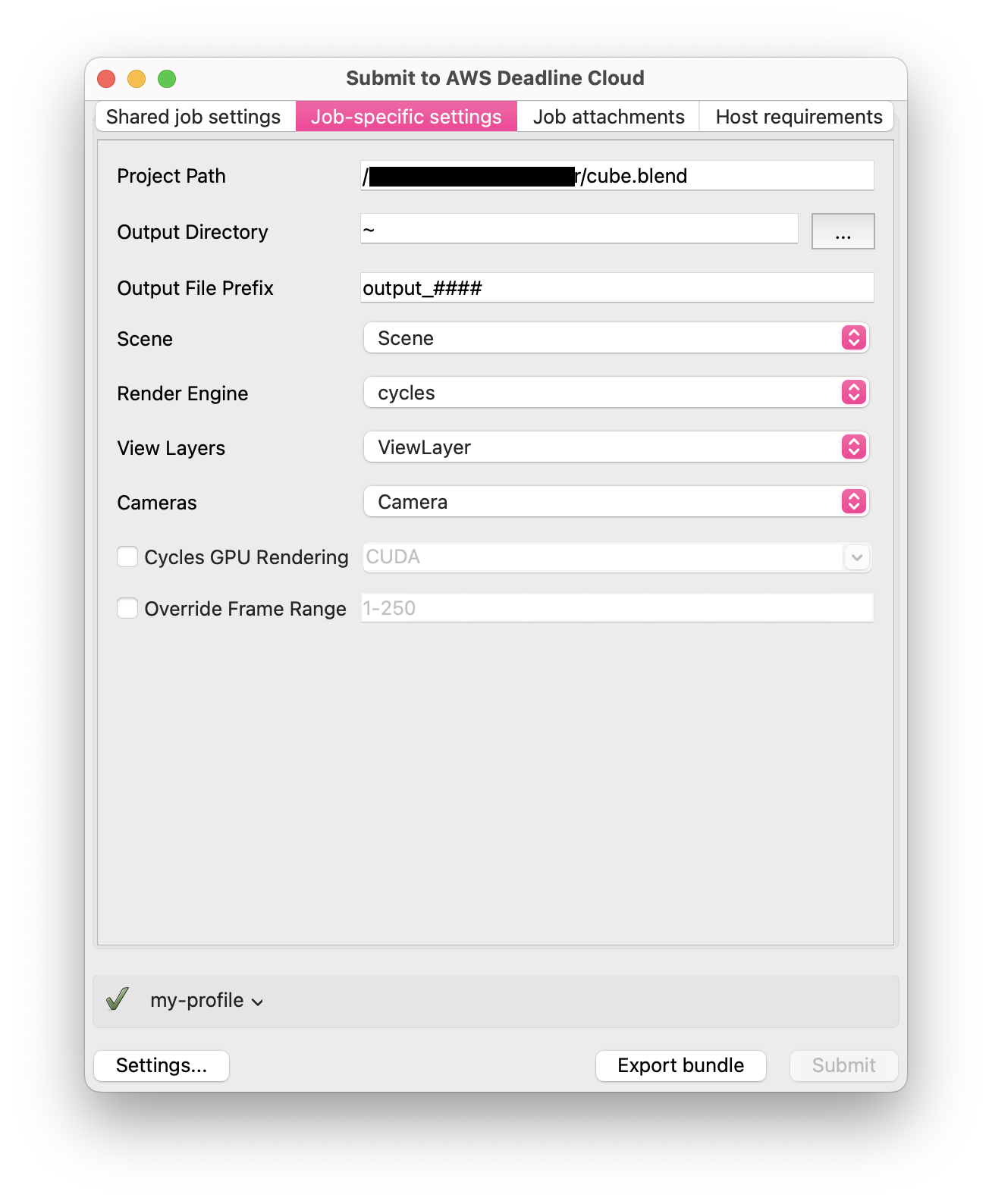
- Project Path - The location where the current project is saved. Can't be changed.
- Output Directory - The location to save file outputs from the render job.
- Output File Prefix - The pattern to use when naming file outputs, follows Blender's convention for file names. Output files are formatted like
[LayerName]_[CameraName]_[OutputPrefix].[EXT]. - Scene - The scene from the current project to render.
- Render Engine - The render engine (Cycles, EEVEE, or Workbench) to use.
- View Layers - The layer to render, or "All Renderable Layers" to render each applicable layer in the scene separately.
- Cameras - The camera to render, or "All Renderable Cameras" to render each camera in the scene separately.
- Cycles GPU Rendering - Select this to enable GPU rendering. Choose a device type supported by Blender or specify your own. If this device type is not supported on your rendering machine, the adaptor will attempt to use a compatible device type before falling back to CPU rendering.
- Override Frame Range - Select this to render a different frame or frame range than is set in the scene file. Frame ranges follow the Open Job Description pattern.
For information about the other submitter tabs, see the AWS Deadline Cloud guide for using a submitter.
Monitoring your jobs
You can monitor job progress using the Deadline Cloud monitor. For more information, see the AWS Deadline Cloud guide for using the monitor.
Getting help
- Contact AWS Support
- (Requires a GitHub account) Open an issue in
deadline-cloud-for-blenderon GitHub